-
Getting Started
-
Hook up with Apps4.Pro
-
M365 Migration – User Guide
- Microsoft Exchange Mailbox Tenant to Tenant Migration Guide
- Microsoft OneDrive for Business Tenant to Tenant Migration Guide
- Microsoft Teams Tenant to Tenant Migration Guide
- Microsoft Teams for Education Tenant to Tenant Migration Guide
- Microsoft Teams Chat Tenant to Tenant Migration Guide
- Microsoft SharePoint Tenant to Tenant Migration Guide
- Viva Engage (Yammer) Tenant to Tenant Migration Guide
- Microsoft Planner Tenant to Tenant Migration Guide
- Microsoft Forms Tenant to Tenant Migration Guide
- Microsoft Power BI Tenant to Tenant Migration Guide
- Microsoft Power Automate Tenant to Tenant Migration Guide
Support and Troubleshooting
To raise a support ticket, please contact us at support@jijitechnologies.com. Once submitted, you will receive a ticket number via email, which you can use to track the status of your request.
Go to the respective Workload tab -> Tasks -> Completed -> Export Logs.
And mail us the log file to support@jijitechnologies.com for further analysis.
Go to the respective Workload tab -> Tasks -> Completed. Click on Export to download the task results.
Please mail us the downloaded results to support@jijitechnologies.com.
Please pull the MigrationManager_Service log from the below path
Service log path : C:\Windows\Temp\JiJiTechnologies
It is not necessary to re-run the complete migration. In Mapping tab, add mappings for the Users whose mappings are not there and then Retry the task.
The Retry function helps resolve errors when a task is completed with an error or warning.
Steps to Perform Retry:
- Navigate to Respective Workload → Tasks → Completed tab.
- Identify the tasks with a status of “Completed with Errors” or “Completed with Warning”
- Select the task you want to retry.
- Click ‘Retry’ to resolve the error / warning.
- Open the Apps4.Pro Migration Manager app
- Click F12 to open Dev Tools page – Right Click the refresh icon near address bar and Click “Empty Cache and Hard Refresh”



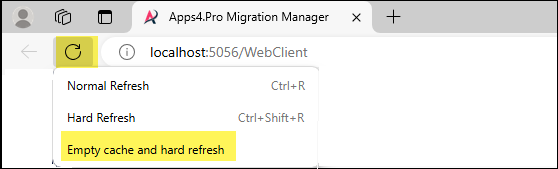

 Migrate
Migrate Manage
Manage

