Microsoft Planner Tenant to Tenant Migration Guide
Introduction
The Apps4.Pro Migration Manager guide provides a step-by-step process for migrating Microsoft Planner plans along with tasks between tenants or within the same tenant using Apps4.Pro Migration Manager.
It covers the entire components of Planner, including tasks, buckets, assignments, attachments, comments, due dates and much more.
It could also help to move Microsoft Planner Plans to a new or existing Microsoft 365 Group, or to a new or existing Team.
Scope of Microsoft Planner Migration
The migrated and non-migrated items are listed below for Microsoft Planner plans Migration.
Limitations
- There is no hard limit on the number of tasks, attachments or comments migrated by Apps4.Pro beyond Microsoft’s API limits.
- All conversations are posted by the Service Account in the Target due to API limitation.
Roles & Licenses for Planner Migration
- Valid Microsoft 365/Office 365 License with “Microsoft Planner” app enabled is required for Source & Target Connector Accounts.
- Valid Microsoft 365/Office 365 License with “Exchange Online” app enabled is required for Target Connector Account.
- User Administrator is required for both Source & Target Connector Accounts.
- Source Connector Account should be a Member of the Plans that you choose to migrate (Please refer section: – Add ‘Source Connector Account’ as a member of the Plans).
Architecture Diagram
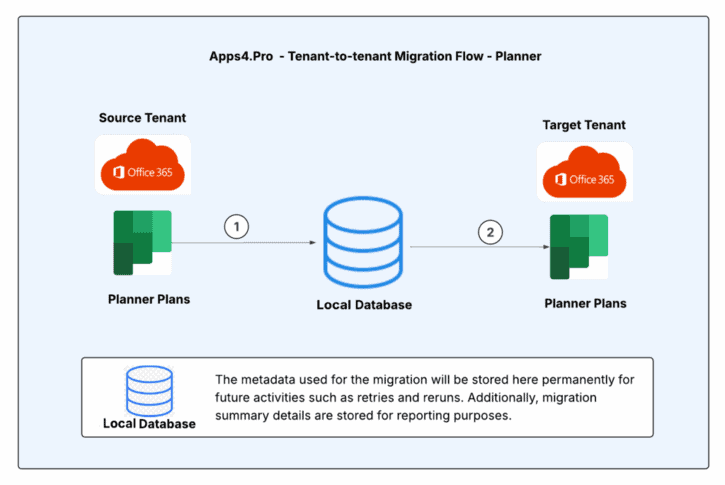
Pre-Migration Setup for Planner Migration
Before migrating Planner using Apps4.Pro Migration Manager, it is essential to understand the migration requirements for both the source and destination endpoints. Ensure that all the following requirements are met for a smooth migration process.
App Installation
Contact us at presales@apps4.pro to get the latest version of the Planner Migration application download and installation process.
During the installation process, all necessary software required for the application (listed below) will be installed.
- Node-v20.9.0-x64
- Microsoft EdgeWebView2 Runtime
- ASP.NET Core Runtime 6.0.20 x64
- .NET Desktop Runtime 6.0.21 x64
- Dotnet-sdk-3.1.426
Connect your Source & Target Environments
Source Connector Account – Sign-in
Establish a connection with the Source Connector Account by signing in through the Apps4.Pro Migration Manager app.
Steps to Connect:
- Go to the Setup tab in the Migration App.
- Under Source Connection, click on the Copy & Open button.
- Paste the copied code into the authentication window.
- Enter the Source Connector Account details to complete the connection.
Target Connector Account – Sign-in
Establish a connection with the Target Connector Account by signing in through the Apps4.Pro Migration Manager app.
Steps to Connect:
- Go to the Setup tab in the Migration App.
- Under Target Connection, click on the Copy & Open button.
- Paste the copied code into the authentication window.
- Enter the Target Connector Account details to complete the connection.
Note: Apps4.Pro supports MFA and Modern Authentication and hence there is no need to disable security features.
Application Tenant Data Refresh
Perform an Application Data Refresh before you start the Migration.
- Navigate to “Settings -> App Data”.
- Select the checkbox next to the below resources to perform a full sync of the app data resources for the following resources:
- Source Tenant Users
- Target Tenant Users
- Source Tenant Groups
- Target Tenant Groups
- Source Tenant Plans
- Target Tenant Plans
Note :
- Click on
icon to download the source and target users, which can be used to frame the Tenant-level Users / Groups Mapping.
- If the checkbox is unselected, it performs an incremental refresh from the last time it was refreshed. You could also find the time when the data was previously refreshed here.
Application User Mapping
The migration scoped users in the source and target tenants need to be mapped so the app can utilize this information to add membership during migration.
Steps to Perform User Mapping:
Navigate to the “Mapping” tab → USERS MAPPING. Here, you can add user mappings based on any of the options listed below.
Option 1 – Individual Manual Mapping: Manually add user mappings using the “Add” option.
Option 2 – Bulk Mapping through Auto Map: If user’s display name or UPN in the source and target tenants are the same, our tool provides an “Automap” feature to streamline the mapping process.
Option 3 – Upload bulk mappings through CSV: If the display names of the users in the source and target tenants are different, you can download the sample file, add the user mappings, and import them using the “Import CSV” option.
You can download the tenant-level users to frame the Mapping CSV, please refer to Application Tenant Data Refresh.
Sample CSV File
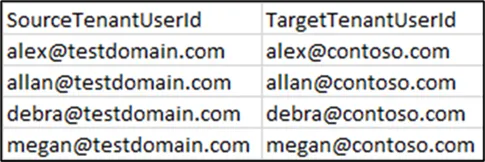
Important: Using the “Clear All” option you can clear the previously added mappings in a single shot.
Add ‘Source Connector Account’ as a member of the Plans
- Go to Plan Tab.
- Under “Groups & plans”, Generate the “All Source Groups” report.
- Select the Groups associated with the migration-scoped Plans where you need to add Source Connector as member.
- Click on Manage Members and Owners option.
- Choose ‘Add Member’ from the Actions.
- Add the Source Connector Account under Member and Update.
Planner Inventory Report
Note: Add ‘Source Connector Account’ as a member of the Plans as mentioned in the previous step before generating the Inventory Report.
- Navigate to the Plans tab
- Under the “Groups & Plans” section, generate the “All Source Plans” report
- Click Generate to pull all Source Plans
- Once the plans are generated, click on
icon to download the inventory report.
Configure “Comments Prefix” [OPTIONAL]
The app will migrate the task comments appended with the comments prefix. To change this prefix, follow the steps
- Navigate to Settings tab -> Other settings -> Custom settings
- Update Comments_Prefix with the desired value.
- This value will be appended before each comment along with the migrated comments.
The prefix will be appended before each comment as below in the target tenant
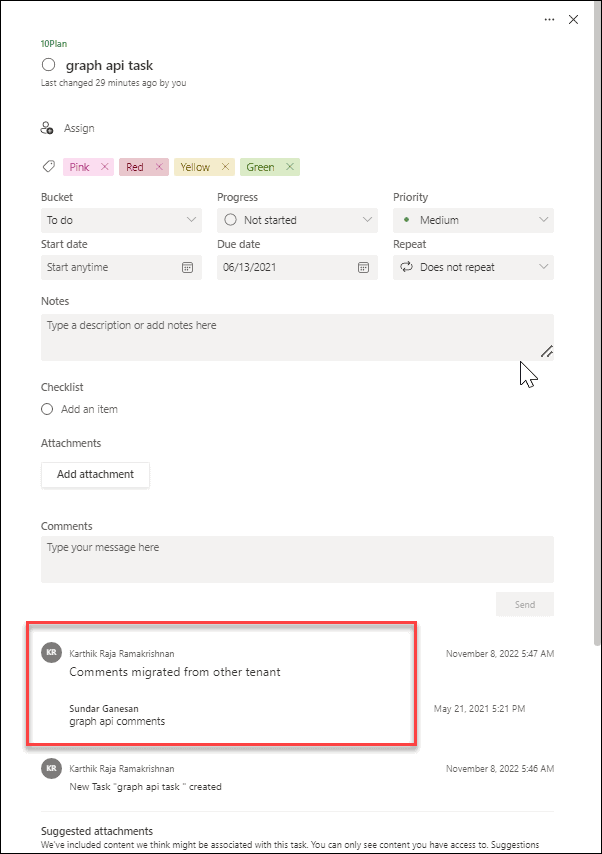
Once all the above preparatory steps are done, you are ready to create a Migration Job.
Note: We recommend running a small Pilot Migration (perhaps one or two Plans) before moving all Plans, to validate your setup and measure throughput.
Start Microsoft Planner Migration
Step 1 : Create Job
Step 1: Navigate to Migrate tab
Step 2: Enter a Job Name
Step 3: Select Source as Plans.
Step 4: Select the plans to Migrate
- Option 1 : Select required Source Plans to migrate manually from Tool.
- Option 2 : Upload bulk plans via CSV using ‘Select Plans from CSV‘
- Click
button to Download a sample CSV.
Sample CSV : - Enter the Plan Names and IDs in the downloaded CSV file
- Click ‘Select Plans from CSV’ button to upload the plans from CSV
Step 5: Choose the format of Planner Task Attachments. Formatting options include
- None – attachments are not migrated
- Copy URLs and SharePoint
- Copy URLs alone
Step 6: Choose the format of Planner Task Comments. Formatting options include
- None – comments are not migrated
- Post As HTML Format
- Post As Individual Conversation
Step 7: Resolve Teams Associated Plans – This option is completely OPTIONAL and the user has to select / deselect based on the scenario.
- Select this option only when some of the plans you are migrating are part of Teams.
- Deselect this option when you are sure that none of the “plans to be migrated” are part of Teams. In this case, Team related details are not retrieved, which in turn improves the performance of the Migration.
Step 8: Click Next.
Step 2 : Target Settings
Group Settings
In this step, provide the target group(s) to migrate plans. The following options are available to select target groups.
- Migrate into the new group/team.
- Migrate data to the existing group/team. Here, you can choose to ‘Replace with Source Group Settings’.
Upon choosing ‘New Group’ or ‘Existing Group’ option, you can enable team for that group.
Migrate User : When migrating to an existing team / group, one can choose to migrate the additional members by enabling this option.
Plan Settings
Under Plan Settings tab,
- Select the required plans by clicking the checkbox.
- Choose to migrate into New or Existing Plan
- Select the format of the planner task attachments and comments
- Select the option ‘Add as tab in Teams’ as appropriate
Tab settings
Here you can choose the Target Channel to add the migrating plan as a tab.
Step 3 : Job Summary
In this step, you can view the summary of job. After checking the summary, you can select one of the following two options.
- Save Job -> It saves the current job, then you can run later by clicking Start button from Migration Jobs grid.
- Save & Migrate Job -> It saves the current job and starts the migration process immediately.
Step 4 : Execute Saved Jobs
Under Migration Jobs section – the Jobs and their summary are listed. You can opt to run the previously saved jobs by clicking the Start button under Action column.
Step 5 : How to resolve errors using ‘Retry’ Option ?
The Retry function helps resolve errors when a Job is completed with an error or warning.
Steps to Perform Retry:
- Navigate to Migrate tab → Migration Jobs.
- Identify the Jobs with a status of “Completed with Errors” or “Completed with Warnings.”
- Click ‘Retry’ under Action, to reattempt the migration.
Step 6 : How to perform ‘Incremental Migration’?
The Re-run function enables incremental migration for newly added Tasks in the Source Plans after the Initial Migration.
Steps to Perform Incremental Migration:
- Navigate to Migrate tab → Migration Jobs
.
- Identify the Job that require Incremental Migration.
- Click ‘Re-run’ under Action, to initiate Incremental Migration.
Note: If the task status is “Completed with Errors” or “Completed with Warnings,” review the errors/warnings with the support team before proceeding with the Incremental Migration.
Email Notification
End user will get a notification when migrating the below stated items to an Existing Group / Plan.
- Comments
- Task Assignments
To avoid these notifications, each end user needs to enable the below settings.
1. Outlook : Group Mailbox Settings
In Outlook, Open the Mailbox of Respective Plan’s Office 365 group which we are going to migrate. Click on Settings icon . Select Don’t receive any group messages.
2. Planner Settings
Go to Planner -> Click Settings Icon on top right corner -> Click Notifications -> Turn Off the below settings under Planner notifications and click Save.
- Email me when someone assigns me a task
- Email me when a task assigned to me is late, due today, or due within the next seven days
Please refer the Microsoft Support Link for further details on Notifications: https://support.microsoft.com/en-us/office/stay-updated-with-notifications-in-planner
Note: We can’t avoid these notifications, when migrating the plans to new Group / Plan.
Post Migration
End User Experience
Plan in Planner App
Source:
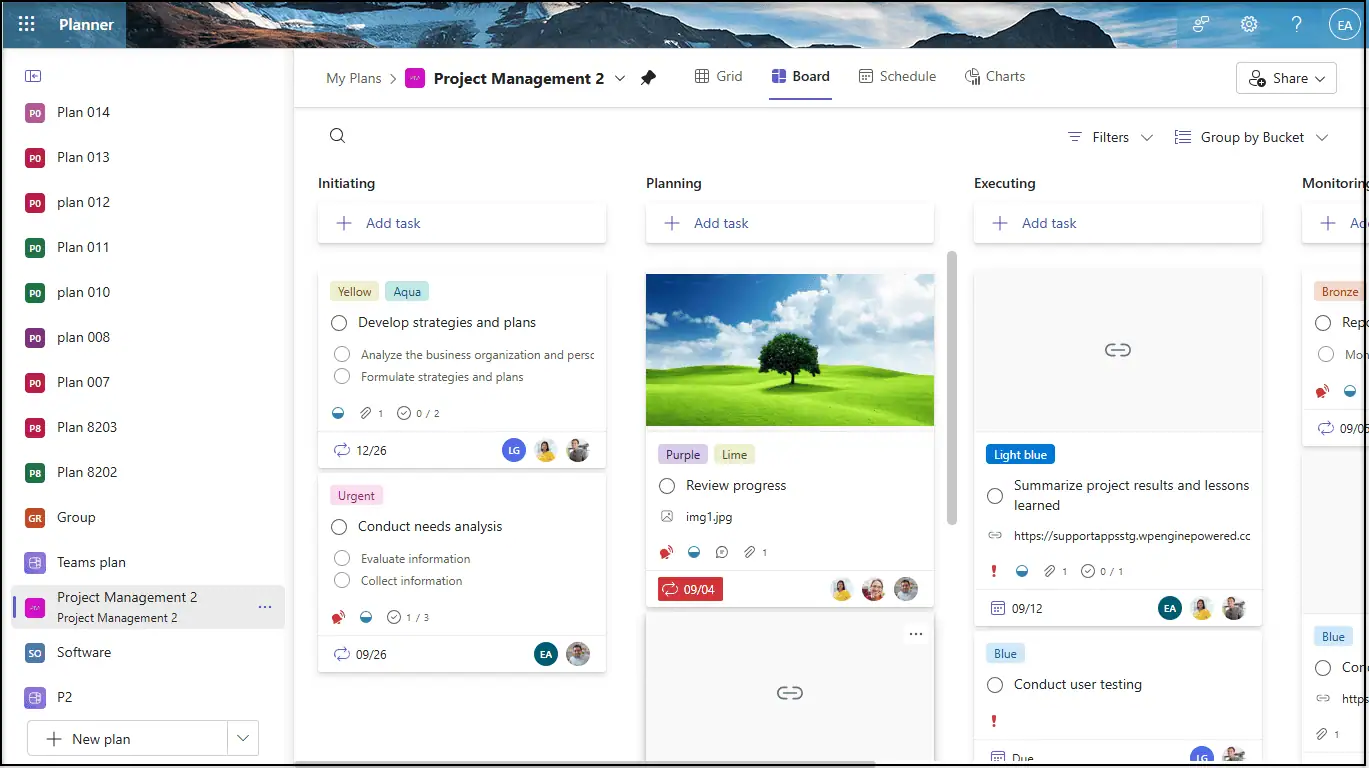
Target:

Plan in Teams Tab
The Planner will appear as a tab (with name as that of the Plan) in the specified Teams Channel, as shown in the figure.
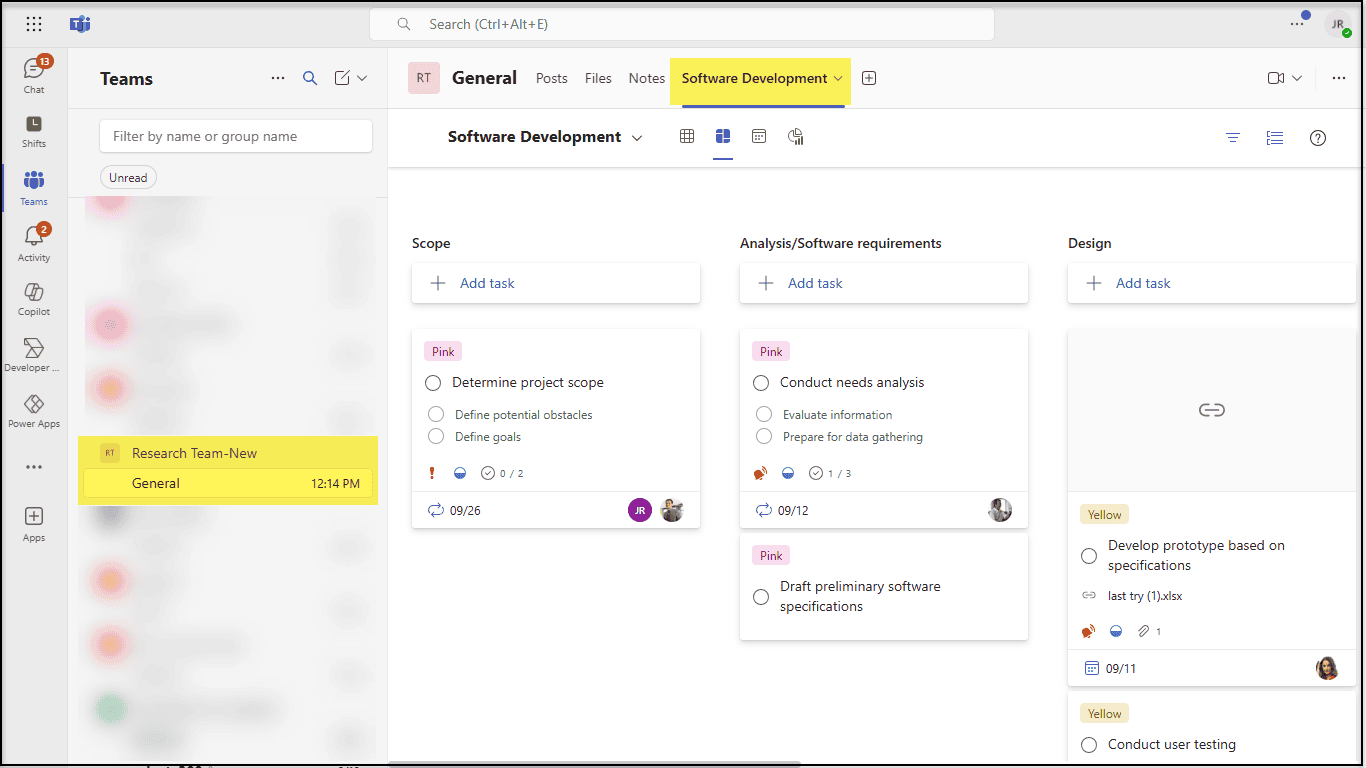
Comments
Post as HTML Format:
‘Post as HTML Format’ will migrate all comments into one single Planner Task Comment in the Target, preserving the original authors and timestamps.
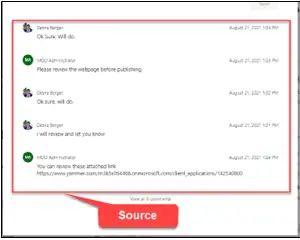
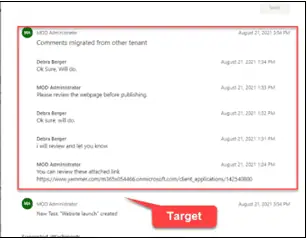
Post as Individual Conversation:
‘Post as Individual Conversation’ will re-post each comment as a new comment preserving the original authors and timestamps.
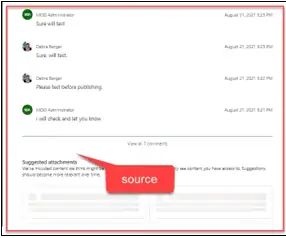

Repeat property
With Default Value
Source
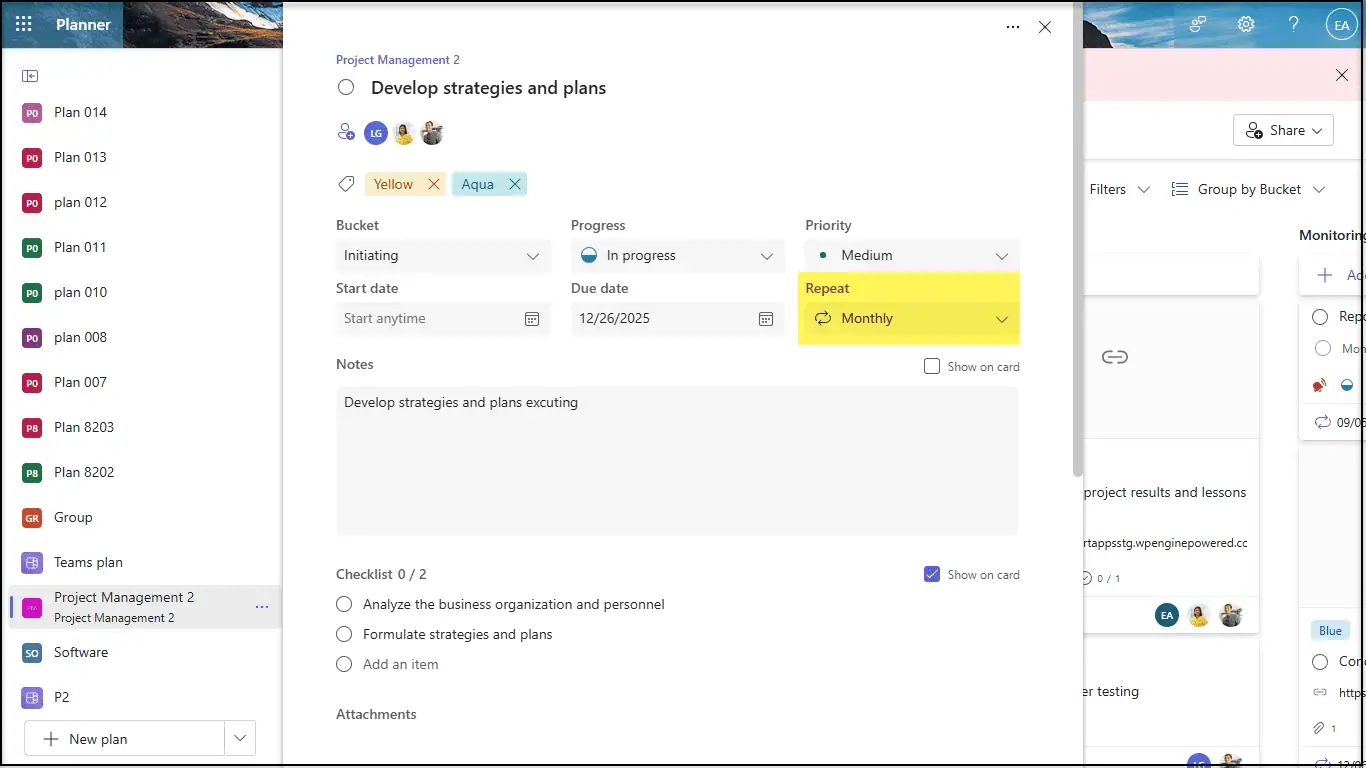
Target
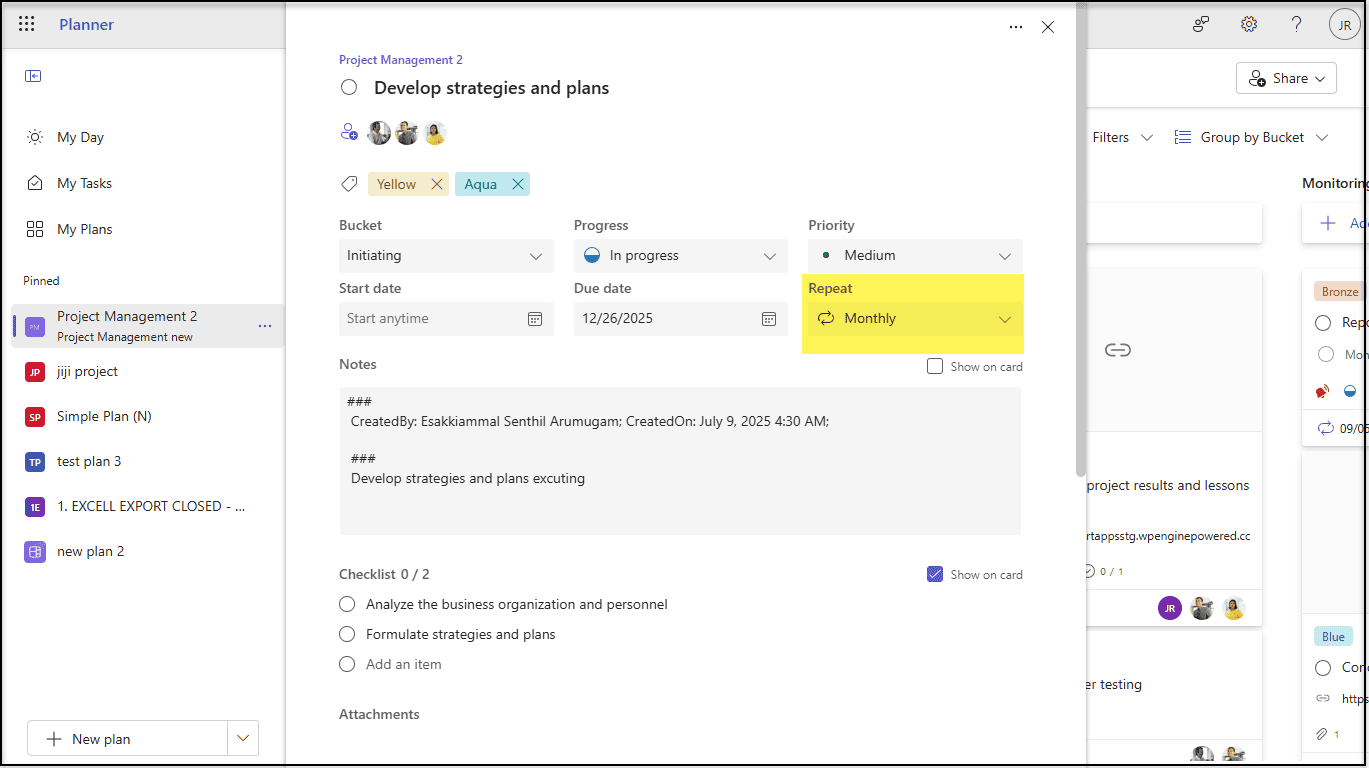
With Custom Value
Source

Target
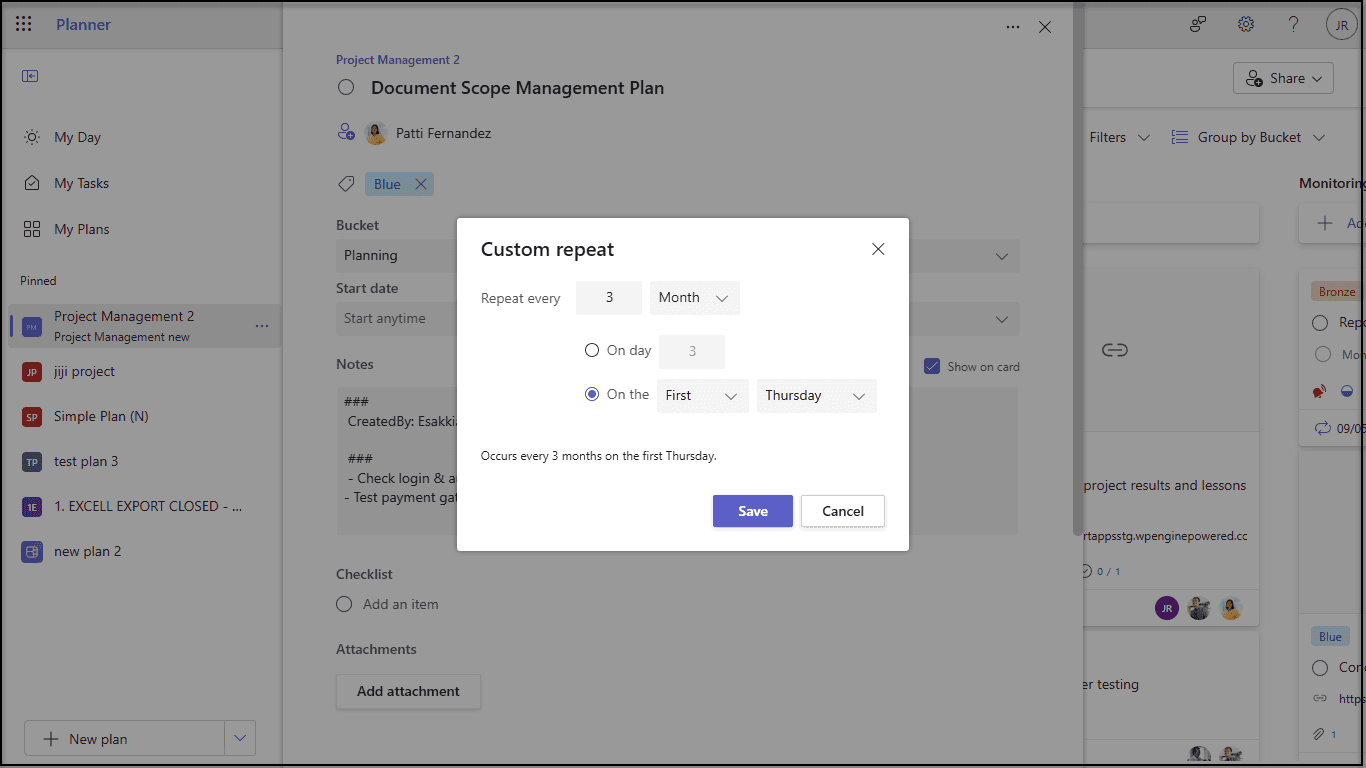
Metadata
The below Metadata information gets migrated to Target and displayed in the Description as below.
- Created By
- Created Date
- Completed By
- Completed Date
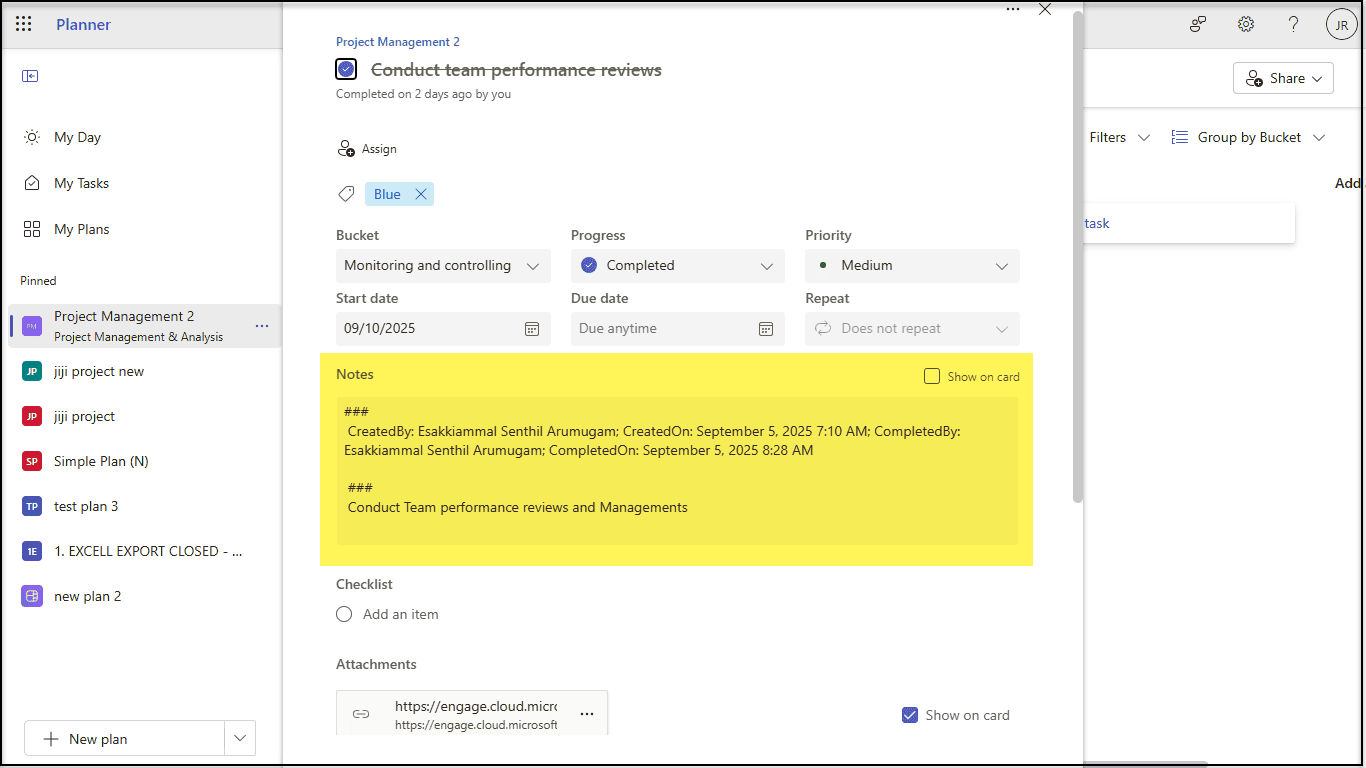
Troubleshoot
If you require support or guidance on the errors, warnings or non-migrated items, get the logs and mail them to support@jijitechnologies.com for further analysis.
To get the logs, go to the Settings tab -> Tracer Logs and download
- Export Logs
- Plans Logs
- On clicking “Plans Logs”, a popup appears.
- Select the problematic job(s)
- Click OK to export the Plans Logs.
Reports
The “Planner Migration Summary” report provides a comprehensive overview of the Apps4.Pro Planner migration, tabulating the details of the Source and Target Plans and Groups along with the Migration Status.
Steps to Generate the “Planner Migration Summary“ Report:
- Navigate to the Plan tab.
- Under the “Migration Summary V2” section, click on “Planner Migration Summary” report.
- Click the “Generate” to populate the values.
- After the plans are generated, click
(Edit icon) to add custom columns.
- Click on
(Export icon) to download the Inventory Report.
Conclusion
In summary, Apps4.Pro Migration Manager enables a reliable and seamless transfer of Microsoft Planner data between Office 365 tenants. By following this guide, administrators can ensure data integrity, reduce downtime, and improve collaboration continuity. For questions, check our FAQ or reach out to support at support@jijitechnologies.com.




 icon to download the inventory report.
icon to download the inventory report.
 Migrate
Migrate Manage
Manage

