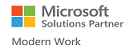How to stop the email notifications popping out to users when migrating the Planner Comments ?
Planner task post comments notification is only sent to the current user logged in as Target. The current user can follow the below steps to turn off the notification.
To turn-off these notifications, please go to Outlook web and open the Planner associated Group mail inbox and click on the … icon near the group name and open the settings. Now enable “Don’t receive any group messages” option under “Manage group email” -> “Stop following in inbox”.
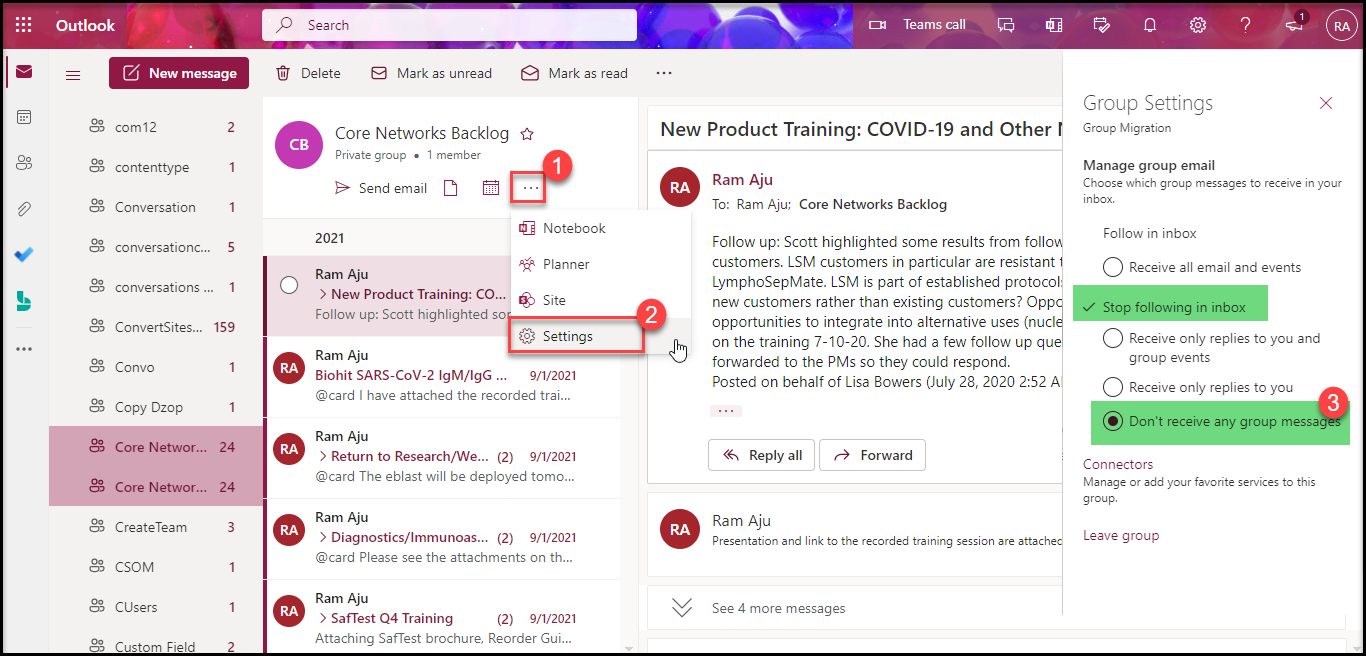
Reference link : https://support.microsoft.com/en-us/office/plan-members-manage-group-emails-for-your-planner-plans
Note: We can’t avoid these notifications, when migrating the comments to a new plan.