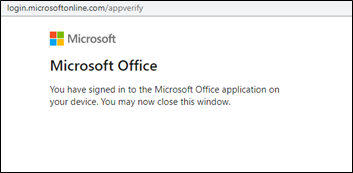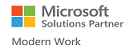How do I configure the source & target user accounts to start with the Apps4.Pro Migration Manager tool ?
To begin with, create new user accounts to play the roles of Source & Target Connector. They can bear the naming convention as below to indicate that it is the Service account performing the migration.
Source Connector Account : SourceConnector@<SourceTenantName>.com
Target Connector Account : TargetConnector@<TargetTenantName>.com
Source Connector Account – Sign-in
Establish a connection with the source connector account, by signing-in through the migration app. To do this, Go to Setup tab, under Source Connection - click on Copy & Open button and paste the copied code in the authentication window.
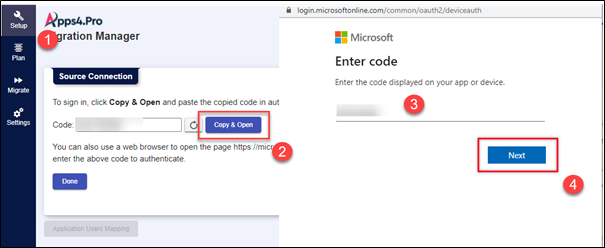
Now key in the source connector account details
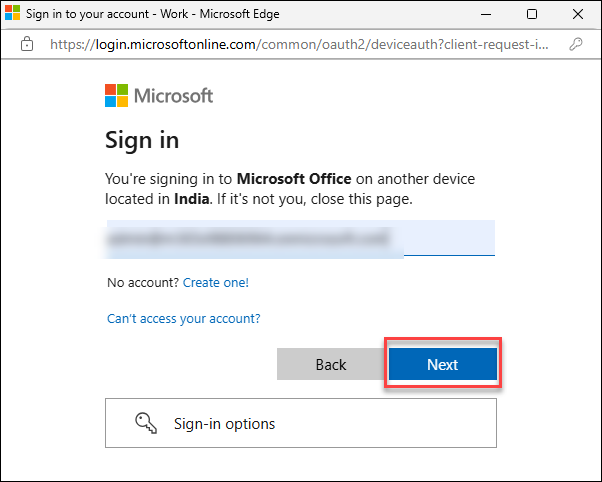
Once the sign in is completed, the below window will appear. Close this window and proceed.
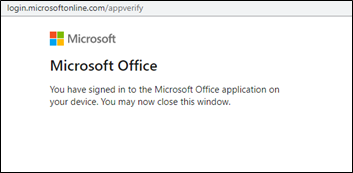
Target Connector Account – Sign-in
Establish a connection with the target connector account, by signing-in through the migration app. To do this, Go to Setup tab, under Target Connection - click on Copy & Open button and paste the copied code in the authentication window.
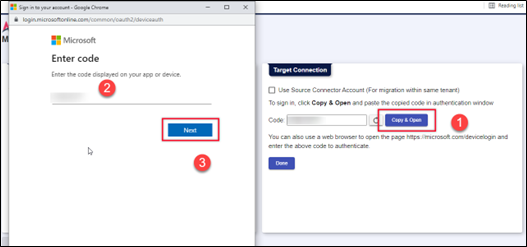
Now key in the target connector account details
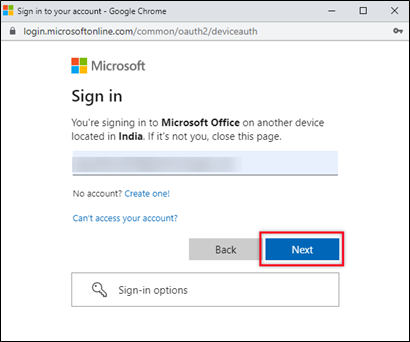
Once the sign in is completed, the below window will appear. Close this window and proceed.